HOME SOLUTIONS
Ready for anywhere
Agile working, flexible working, on-the-go working, whatever you call it, we know that it has the power to change lives. It’s not the traditional office, nor is it home-based, which is why some call it the nowhere office. We like to think of it as the everywhere office because it’s now possible to work quite literally anywhere, from a café on the corner to a beach front on the other side of the world.
Although by no means new, the number of people enjoying the freedom, spontaneity and the independence of agile working is on the rise. As is the number of companies embracing it because they are finding that this enlightened, flexible approach is repaid in improved employee performance, well-being and loyalty.
Agile working, though, is a double-edged sword because without the right equipment it can be an ergonomic disaster. Why? Mainly because the laptop, convenient as it is, was never designed for long term use. The laptop’s great advantage, with its screen, keyboard and mouse all in one unit, is its portability. However, having all three main components in one breaks one of the guiding principles of ergonomics – being able to separately position the screen, the keyboard and the mouse to promote good posture while working.
That’s where Oripura comes in, our portable laptop stand and the ultimate tool in an agile worker’s kit. Lightweight, foldable and effortlessly adjustable, it can be used anywhere with a flat surface and, when used with a separate keyboard and mouse, enables the perfect ergonomic setup wherever you find yourself.
Crucially, Oripura helps keeps your head and neck in a neutral, balanced position, which decreases the load on the upper parts of the spine and ultimately reduces the risk of injury and headaches. A healthy posture also improves breathing, increasing oxygen levels and boosting concentration.
Of course, agile working doesn’t just mean working on the hoof, it can also refer to flexible working within an office as well. The good news is that whether you’re watching people go by in a café or a presentation in a meeting room, Oripura will ensure that you can use your laptop comfortably and healthily. In the office, its fold out design means it can be carried and used everywhere, allowing and even encouraging employees to move around the building and be more active. What’s more, an easy flow of people encourages an easy flow of ideas, allowing spontaneous innovation to happen anywhere. You’ll find that with Oripura, any space can be a collaborative space.
EXPLORE OUR RANGE OF WORK FROM HOME PRODUCTS
Introducing Oripura - 100% Recyclable laptop stand
Introducing Loop Micro - Under-desk docking station & thin client cradle
Sit? Stand? Finding the third way to work.
Introducing Monto - Sit stand riser
Discover the benefits of USB Type-C
How to adjust to the challenges of laptop working
Two screens or not two screens? That is the question. Considering studies have shown that people who use two computer monitors can be up to 43% more productive*; the answer’s yes. Definitely two screens.
Just like with single monitor use, it’s important to create the right ergonomic setup when using two monitors. Failing to do this means the outcomes of your increased productivity will most likely include back pain and eye strain.
So it’s worth investing in dual monitors, and it’s also definitely worth investing in the following advice to configure them.
1. Poised for success
Posture is the foundation of comfort. When you’re sitting down, your back should be engaged with the lower part of your chair, your feet should be planted firmly on the ground and your forearms should always be resting on your desk at a 90° angle to your upper arms. If you’re standing, your arms should be in that same 90° position, and make sure you’re standing up straight.
2. On the main screen
Once you’ve found a comfortable posture, move your monitors accordingly. In a dual monitor setup, the primary screen should be the one you actively use, and the secondary screen should be used for reference.
3. Play mat and mouse
Now you’re in the right place and your monitors are too, make sure your mouse is pointed towards your main screen and isn’t too far away from you. Keep it out of the ‘far reach zone’, which opens the elbow angle out towards 180° and causes repetitive stress injuries.
4. Adjust the two of us
It’s time for the final height adjustments. Your main monitor should be at eye level and square in front of your body, with your secondary monitor parallel to it. Neck and eye strain will now be successfully avoided.

